What is Hik-Connect, and How to setup Hik-Connect app?
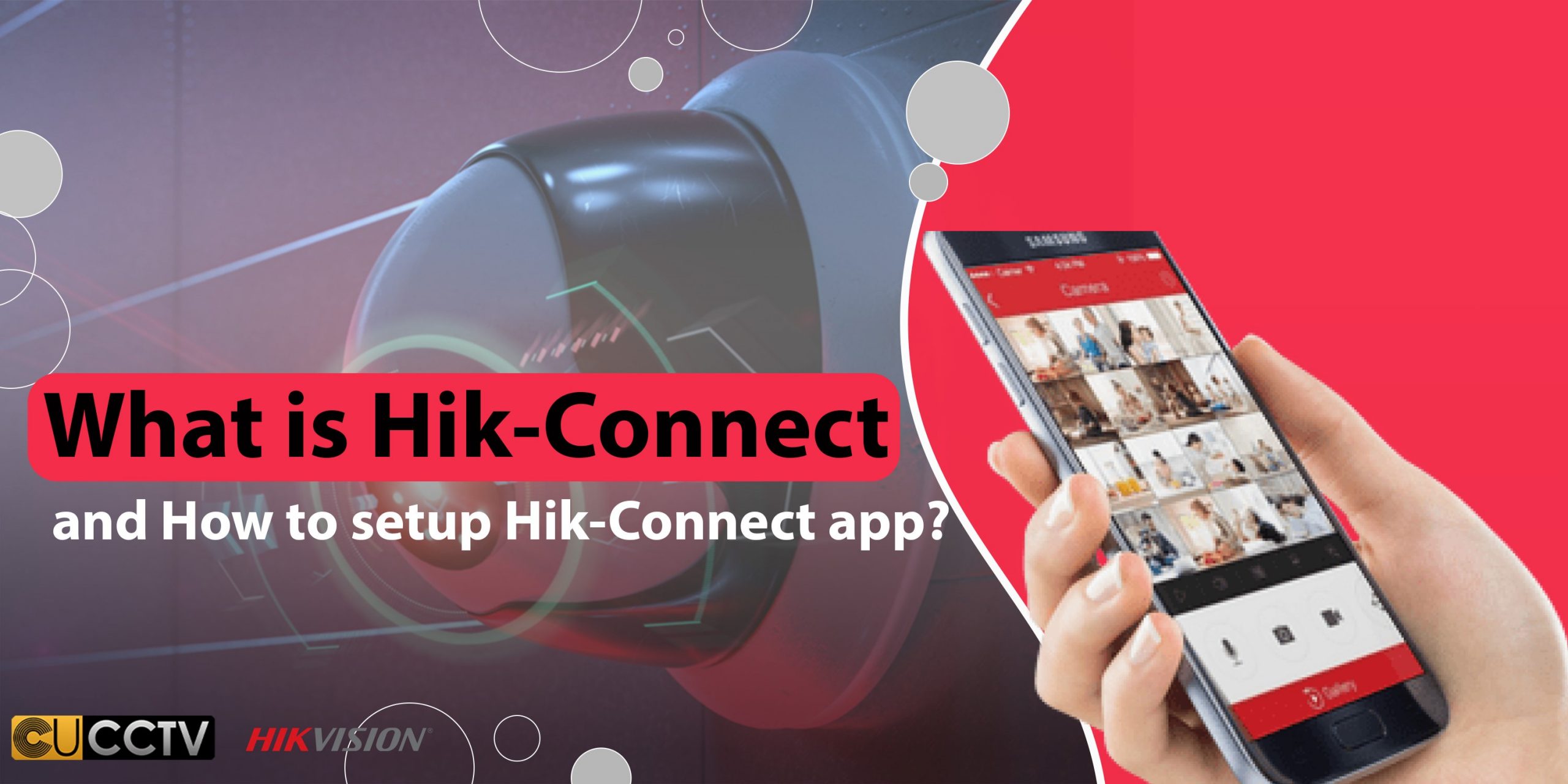
By developing different industries, security systems and cameras also promote. As we live in a digital world, we face too many applications that try their best to make our life easier and more enjoyable. Hik-Connect application is one of these apps with many advantages and benefits. Are you aware of the setup Hik-Connect?
We will tell you more about this application, its working process, and the setup procedure. Hikvision offers too many applications on its App store, and the most essential and popular one is Hik-Connect. Moreover, Hik-Connect includes some other sections like Hik-Connect for the end user, Hik-ProConnect for the installer, or HikCentral Mobile.
What is a Hik-Connect application?
Imagine you have one of Hikvision cameras and want to watch the views and videos on your phone, tablet, or even PC. What can you do? Hikvision considers the best and easiest way to help its customers and users to experience a better, easier, and more enjoyable electronic life.
This ideal way to make any Hikvision easier is the Hik-Connect application. You may want to know what Hik-Connect is precisely and how does it work? Hik-Connect application is an android or IOS mobile application installable on phones and tablets.
The version of your phone and tablet’s android system is also essential. Hikvision Company designs Hik-Connect to work with any series of devices as named below:
- DVR
- NVR
- Hikvision cameras
- Video intercom Hikvision devices
- Security control panels
It is easy to install the Hik-Connect and use it in the best way. Moreover, Hik-Connect will send you an instant notification if something happens on the Hikvision camera. The Hik-Connect application is ready to solve many security problems for the owners.
 7 advantages of Hik Connect setup
7 advantages of Hik Connect setup
Any created application is a way of a better lifestyle, secure living, and enjoyable life. Hik-Connect is one of these made and innovative applications. Hik Connect setup may seem complicated or complex in the first place, but you can pass the installation and usage process easily with peace of mind.
Generally, every application has some advantages and benefits. Although applications or client software are not essential for living, they help you experience a better and more manageable lifestyle. Therefore don’t underestimate the usage of any application, especially the Hik Connect setup app.
Make a Hik-Connect account and check out all your security or electronic devices online. It is also possible to share your devices with others. The good news is about Hik-Connect’s user-friendly items.
As a Hik-Connect user, you can have a temporary account and visit every item and option available on this application. After a while, if you are satisfied with its process and procedures, you can easily register your name and create an account personally.
Besides the above options and available items, there are more advantages. Install this application on your phone, PC, or laptop and experience an innovative way of life. Consider the other benefits below:
- Control the Hikvision devices remotely
- Manage the view of indoor stations or network cameras via WiFi
- Check out the doorbells and access control devices through the cellular network
- Share your NVR or DVR with other accounts
- Use shared devices like a security control panel
- Watch real-time videos
- Playback real-time videos
Read more: TVI, CVI, AHD meaning ?
What are the critical features of the Hik-Connet application?
When choosing the Hik-Connect application, you must know its available and unique features. It is necessary to add your Hikvision devices to the Mobile application to setup Hik-Connect. Watching a live view, having a playback, and remote operation is possible via the successful Hikvision device management and Hik-Connect setup.
There are too many services available on the Hik-Connect application for installers, end users, or clients. The features available for installers include the following:
- Hikvision device configuration
- Hikvision device maintenance
- Perform Hikvision device authorization
- Giving Hikvision device permissions
The most important feature of this application is viewing live videos remotely. It works with additional encoded Hikvision devices like NVR, DVR, and cameras. Let’s browse, playback, search and download live videos via Hik-Connect.
Adding Hikvision devices like cameras, NVR and DVR is one of the most exciting features of this application. Please note that it is possible to link the cameras with Hikvision devices like NVR or VDR. Other exclusive features of this application have been mentioned below:
- Monitoring real-time video
- Playing back videos
- Having a two-way audio intercom
- Sending notifications with videos and images
- Answering calls from doorbells or video devices
- Protecting the security control panel remotely
- Sharing Hikvision devices with others ( there will be limitations in permissions)
- Logging in conveniently
- Logging in with a secure fingerprint
How to connect the Hik-Connect application?
Setup Hik-Connect will help you make the correct connection to this application. A motion detection alarm is an essential feature of the Hik-Connect application. According to characteristics and available items or options, the connection process of Hik-vision will be easy for most users.
You only need a network to connect your Hik-Connect application and other Hikvision devices like cameras, NVR and DVR. You also need to reset the passwords of these devices to make your Hik-Connect connection. The steps of its connections are:
- Read Hik-Connect terms of services
- Agree with the Hik-Connect terms of services
- Select next
- Enter the password of your Hikvision devices (NVR, DVR, or cameras)
- Tap ok
- Create a password for the new connection ( you can change the password later)
- Choose the enable Hik-Connect services to complete the new connection
Don’t forget to pay attention to the access control of the Hik-Connect application during its connection process. You need to select the demanded restrictions for sources and connection links. Make a strong and permanent Hik-Connect connection and enjoy your choice. The available services after making a Hik-Connect configuration include:
- controlling doors remotely
- Configuring which door opens
- realizing the duration time of opening doors
- filtering the Hikvision devices’ logs
- viewing access control of Hikvision devices’ logs
- getting information about access events
- getting to know the alarms

Read more: Will Dahua Camera Work with Hikvision DVR?
Process of the setup Hik-Connect
As you know, Hik-Connect is a new and innovative service offered by Hikvision. The end users make the connection between Hik-Connect and their Hikvision devices to integrate the domain name and alarm notification service. Setup Hik-Connect is an easy way to connect Hikvision devices to the internet.
Have you purchased a Hikvision device and installed the Hik-Connect application? In case of answering yes, you will need a clear guide to enable the Hik-Connect setup process. No matter what your Hikvision device is, you will need instructions to make the connection via Hik-Connect.
We mean the general guideline, settings, and setup of different Hikvision devices are the same and similar to each other. Anyway, you, as a user, will need support. Firstly upgrade your device and use the Hik-Connect services, then follow the below steps:
- Download the Hik-Connect application from Hikvision’s official website
- Install it on your phone, PC, or laptop
- Connect the Hikvision device to your local network
- Run the Hik-Connect application
- Make your Hikvision device online.
- Select your Hikvision device
- Enable Hik-Connect service
- Enter your Hik-Connect password
- Tap enable Hik-Connect in modify the network parameter part.
- Enter the password of your Hik-Connect admin account
- Click activate or modify ( some other devices don’t support Hik-Connect)
- Create or change the verification code
- Enter the verification code
- Confirm verification code
- Read Hik-Connect terms of service.
- Tap confirm to save the final setting.

How do you set up the Hik-Connect mobile app?
In this modern society, everyone is looking for an excellent and simple method to increase living convenience. Hik-Connect application is also one of these methods to increase your comfort and simply your security system usage.
You can attach your safety camera to the smartphone and enjoy your highest level of security. First, if you are on IOS, you must go to the app store, search for Hik-Connect, and download the app.
If you are on Android, you must go onto the web browser and google or search for the HikVision App Store. Then click on the top link, HikVision App Store, and again download the Hik-Connect for the end user.
Click on download, and that will download to your Android device. After the downloading and installation process is finished, you may get many notifications. One of these notifications says you must allow Hik-Connect to use your location.
You also can allow the app to use the Bluetooth. You can also get intrusion detection alerts on your phone. Turning on the critical sign is possible, so you will still get an alert when your phone is in sleep mode.
Finally, you have to agree to their terms and conditions. In the next step, select your country or region followed by tick top right. You will then tap on login and register, then tap on register in blue on the left side.
Agree again to the terms and conditions. You can read those if you want to. Tick the top right, then type in your email address for the performance, or you can enlist by mobile phone number as it says at the bottom if you prefer.
You will gain a code mailed to your email or mobile phone number. Type the code back into the app and click on finish. You can utilize the touch ID or face ID, but it may slow the app’s opening process.
You can point your camera to a QR code on your NVR screen in these steps. It would help if you jumped onto the NVR screen. You must go to the system or configuration in the following process.
You must use the latest version or the older firmware because the connection screen will differ in various versions. The menu configuration and network platform access are similar, but their layout differs.
To finalize the process, click on platform access and ensure enabled is ticked. The stream encryption tick creates a verification code, then click apply at the bottom.
The status should change from offline to online, and then you will scan the QR code back on the app. If you would like to allow access to the camera, press OK, and you are merely going to review so you can use the Hik-Connect on your device via the smartphone.
How to share Hik-Connect mobile to mobile?
Besides all the essential and practical details and information, we will share a tutorial on transferring a Hikvision device with another mobile phone. In case of sharing the device with the second mobile, you need to be sure that both the first and second mobiles have the Hik-Connect application installed and have created Hik-Connect accounts.
Moreover, both devices must have been logged in to the Hik-Connect application. For sharing, tap on the 3 dots next to the device name you want to share, then select share and choose share with the user. Follow the below steps for better results:
- Enter the recipient’s Hik-Connect account, which can be an email or a phone number
- Click Add Recipient once the input is complete
- Tap on the check mark
- Double-check on the recipient’s account
- Click next
- Choose which camera you want to share, whether all of them or only some
- Click next to confirm
- Set access permissions for each camera like live view, remote playback, alarm, two-way audio, and PTZ
- Decide whether you want to grant permission or not
- Check all permissions and click OK to confirm if you’re going to give all permissions
After finishing all these steps, you have shared your device successfully. On the second phone, there will be a notification on the Hik-Connect application saying, you have one new sharing. You must follow the below steps to confirm the sharing camera on the second phone:
- click view now to see the notification
- click accept to proceed
- go to the home page to view the shared device
- tap on the device to view the live view
- enter the encryption password as it requests
- follow the instructions to obtain the encryption password
- enter the encryption password and click OK to confirm just after getting the encryption password
After all these steps, you can view the live view of the Hikvision device from the second phone, allowing both the first and second phones to access the Hikvision device together.
How to activate Hikvision Hik-Connect notifications?
Why do we use security cameras in our homes? Since burglars and intruders mostly choose the front door to enter the properties, it is better to check every entrance door. Various security cameras are available in the UK market; Hikvision is one of the most useful and practical security cameras.
It is better to connect your security camera and phone with each other to have better and more secure property. In this part, we want to tell you how to connect the Hikvision cameras to Hik-Connect.
You will receive notifications of any motion around your camera through this connection process. It means you will receive motion alerts on your cell phone through the Hik-Connect phone app without going through the painstaking process of using an email exchange server.
Making the connection between your Hik-Connect mobile application and Hikvision security camera device is a painstaking process, and it is becoming even more difficult with two-way authentication.
Based on the gathered information, cell phone applications have all pushing notification processes, so you can set up your phone app to receive motion alerts without any port forwarding or setting up the email exchange service.
Some users believe this process can be straightforward only with the help of some technicians and experts.
Hik-Connect app gets Hikvision notifications
Imagine you have a shot that is pulled up. Your camera must connect to a Hikvision NVR. To make the final connection between these 2 things, you must go to the configuration tab on your toolbar and be sure that even notifications are enabled for your camera.
They need to be able to sense motion for sending the alerts. There is a box to check the enabling status of motion detection. You only need to click the enable box and then save it. Another thing to do is adjust the sensitivity.
You can only do this process via an intelligent motion detection camera. It is a kind of artificial intelligence available in smart cameras. This option can sense people in vehicles.
In this modern world, most people use this camera. If you install an old version of security cameras, they may not have this technology. Don’t forget to adjust the sensitivity. It is better to use smart devices that are usable even in lousy weather, like snowy, rainy, or windy.
Note that weather conditions can decrease the device’s sensitivity if you want phone notifications because of motion detection. You have to connect your Hikvision security camera and the Hik-Connect phone application.
How to Fix Hik-Connect errors?
Unfortunately, the Hik-Connect app has some problems, like different technological devices. The most critical issues in this application are:
- network issues
- offline devices
- failure connection
Imagine you have passed all the steps to add your new security camera to the Hik-Connect correctly, but your phone application still cannot find the camera. It is one of the most common issues based on Hik-Connect’s users.
The first thing to do is retry, but initially, you need to find the problem, so click on the given link and get the necessary documents. You can try again using the instructions and go to the advanced settings.
You also must check the platform access and be sure about enabling the Hik-Connect app. It is helpful to check your network and other basic stuff. It is interesting to check all the information on your Hik-Connect app.
It is a new option of this mobile application to fix any happened issues. You can check all the details and find the problem.
Hik-Connect offline
Unfortunately, there is an offline status on the Hik-Connect platform, and many customers need help to solve this problem. If you are one of these customers, keep reading to find your answer. Although setup Hik-Connect on Hikvision devices is easy, you may face some problems like offline status.
If you have such a problem during your Hik-Connect performance, you will have 2 solutions. These 2 methods are possible, accessible, and available for any end user or customer. We will share these 2 methods in the following parts.
Use SADP tool
Do you have a laptop or PC? You need to install SADP tool software on your computer. It is possible to solve the offline issue of the Hik-Connect setting via the SADP tool; let’s check out the steps:
- Run the SADP tool on your PC or laptop (this tool scans the local network and makes a list of available IP addresses of available Hikvision devices.)
- Open internet explorer.
- Type the IP address of the available Hikvision device on the URL bar
- Go to configuration
- Choose network
- Tap on basic settings
- Press TCP/IP
- Change the default and choose the preferred DNS server bar.
- Enter 8.8.8.8 in the alternate DNS server bar
- Go to configuration
- Choose network
- Select advanced settings
- Tap on platform access
- Wait 2 or 3 minutes.
- The status becomes online
Go directly to the Hikvision device
Second way or method to solve the offline issue of Hik-Connect is using the settings and going directly to the NVR or DVR. It will be an easy way according to below steps:
- Right click
- Choose the menu item
- Search for configuration
- Choose network
- Press general
- Change the default
- Choose the preferred DNS server
- Enter 8.8.8.8 on the alternate DNS server
- Press Apply
- Go to the network
- Press platform access
- Wait for 2-3 minutes
- The status will be online

Read more: Best Hikvision Camera 2022 (ColorVu, DarkFighter, 4K, PTZ) in the UK
How to add NVR to Hik connect app? (setup Hik-Connect on NVR)
Enabling the Hik Connect setup is possible on Hikvision devices. Remote access is one of the features available on Hik-Connect performance on NVR. You can make the set up of Hik-Connect on NVR via web browser based on the below steps:
- Login web browser
- Go the configuration
- Choose network
- Press advanced settings
- Select platform access
- Tick the check box with enable word
- Enter the verification code
- Press ok
- Press save
How to set up Hik-Connect on the Hikvision CCTV system?
Although you may need the support of a technical manager to set up most of the digital and innovative devices, we are going to explain how to set up the Hik-Connect service on Hikvision recorders by yourself.
The excellent news is that Hik-Connect simplifies connecting the Hikvision CCTV system to the Internet so you can check your security cameras remotely on your smartphone.
The first step of this process begins at the recorder. Follow the below instructions to get the usable and practical setup process:
- Right-click with the mouse to get the menu
- Put in the admin password
- Enter the password by using the mouse
- Click the eye symbol to check if you have typed the password incorrectly
- Press enter and OK
- Go to the configuration and into the network
- Enable the DHCP option
- Untick enable DNS DHCP
- Choose the preferable DNS server type
- Choose the alternate DNS server
- Click Apply
After these steps, your recorder must get an IP address automatically off the router. Then click on the platform access tab on the top. You have to tick the enable option for the Hik-Connect service.
You need to enter a minimum verification code of 6 characters, not characters in a sequence. In this step, you must click to understand that the Hik-Connect service requires internet access.
You can also read the terms and conditions and scan the QR code with your smartphone. Then you can go to the web page with all the terms and conditions. Click OK. Untick the enable stream encryption box.
Then click apply down the bottom. After a minute, the status should change to online. You can leave the screen open as you have to scan the QR code later on once you have the app on your phone set up.
For the next step, you need to download and install the Hik-Connect application, which is available for Android and IOS. Depending on your smartphone, you can download it from the Play Store or the App Store.
After installation of this app, you have to open it and follow the below steps:
- select your country or region
- tick saves up in the top corner
- tap log in
- hit register
- agree
- put in the customer’s number
- type the verification code ( you can also register by email address)
- create the password
- Check the password; it must be 6 characters minimum and have at least one letter and one number.
- Log into the application
- Add the device
- Click Allow to let the app access the camera
- Scan the QR code on the screen to get the model of your recorder along with its serial number
- Click on add
- Click Finish after adding the process
- Tap on the camera to start your live view
- Double tap and get a live-screen
After performing all these steps, your Hikvision recorder is online, and you can connect to it remotely and view the cameras.
How can you connect your Hik-Connect camera?
Another function of the Hik-Connect application is connecting to the cameras. It won’t be hard to make the Hik-Connect connection similar to a connection with NVR (one of Hikvision devices). Hik-Connect will share and provide emergency reports if you connect it to your camera.
Imagine checking out your camera, getting the emergency report, and sharing the quick response. Moreover, the mobile client Hik-Connect application can connect to the camera too. This connection will support the video intercom functions.
Besides possible connection for cameras, you can enjoy the microphones’ connection too. Try the Hik-Connect application’s connection to the camera and experience an enjoyable or safe intercommunication through a video and audio signal.
It will be possible to make the connection between the camera and Hik Connect setup via a wireless network. The first step is setting up a Hikvision router, and then expanding Hikvision’s device connectivity. Connecting the camera and Hik-Connect will also improve the efficiency of the Hikvision device.
Final thought
We hope our article was helpful enough for you to understand the Hik-Connect concept, working process, installation procedure, setting up process, functions, benefits, and unique features. Now you are familiar with the Hik-Connect application and its setup.
Which Hikvision device do you have? If you want to connect it to your local network and enjoy more features and advantages of these devices, install and search for the Hik-Connect application according to your mobile phone, laptop, or PC system.










