How do you access Hikvision NVR on your phone?
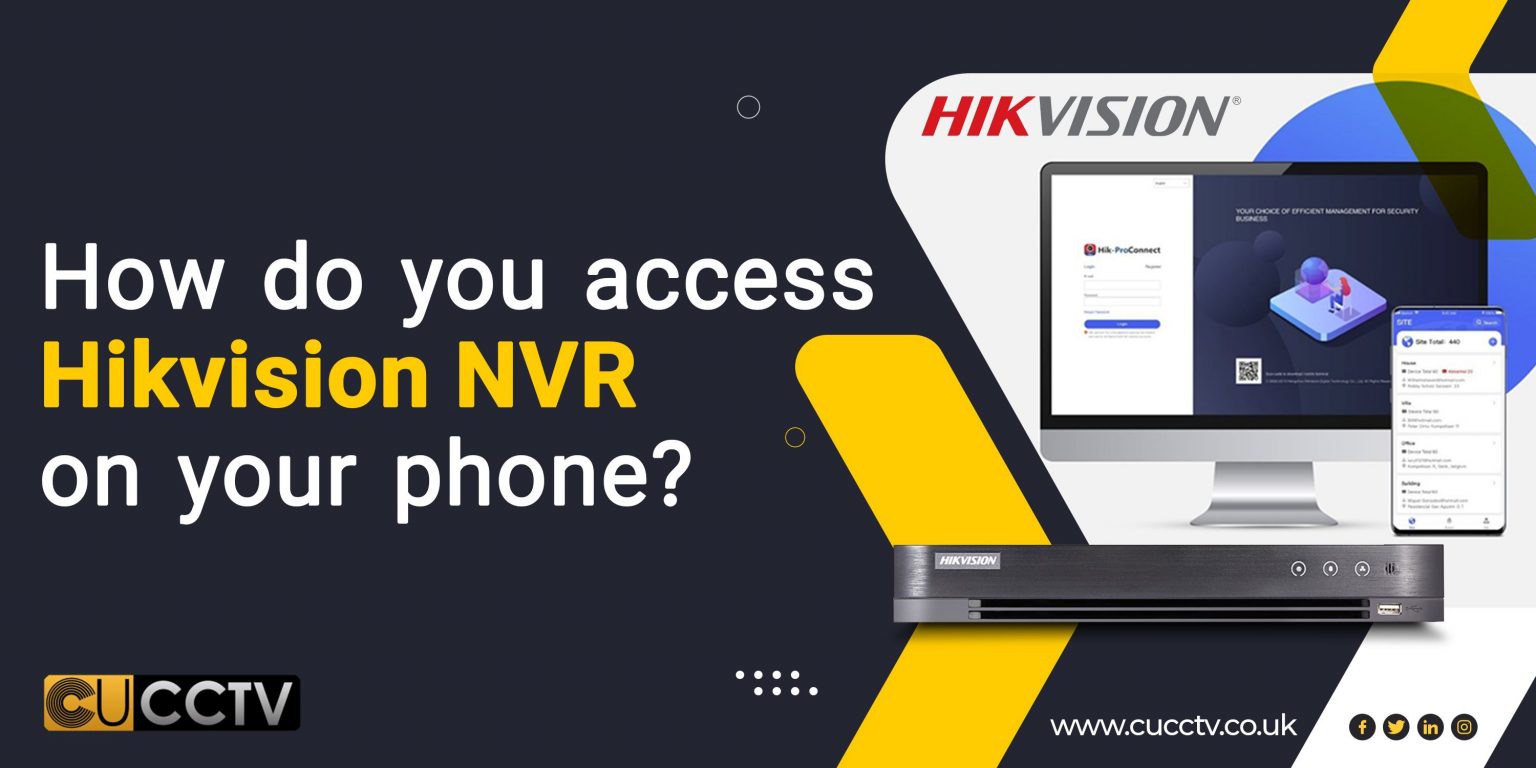
How do you monitor your property while travelling or away for some hours? Are you using a security camera system? These cameras are the ideal way to make your house or office secure enough, but you need them to show the camera recording on your phone too. So it is better to access Hikvision on the phone, but how is it possible?
We are here to teach you how to access Hikvision on your phone. Please note that the accessing process is the same for Android and IOS phones. Keep on reading our article to get more information on the access procedure of Hikvision NVR on phones.
Hikvision connect setup
Before knowing how to access Hikvision on mobile, you need to know the Hikvision setup. The Hik connect application makes the access points between Hikvision and mobile phones. This application will develop the NVR cameras on owner phones.
The Hikvision setup allows owners or customers to watch the live view of their cameras on their phones. You may see this option in movies, but it is possible to replay the previous events on your mobile phone remotely while you are away.
His vision set up connection is possible to update; therefore, install the latest update of the Hikvision application and try to access this device on your phone.
In addition, by watching live views of the camera or replaying the event, you can get notifications because Hikvision NVR has motion detection.

Hikvision NVR setup
You need to know the Hikvision NVR process from start to finish. Note that these devices and systems are surveillance hard drives pre-fitted. If you are unsure how to fit your hard drives, search online for more information.
The online process shows you how to arrange the Hikvision NVR setup completely. A Hikvision NVR box includes:
- Mouse
- Power cable
- Transformer
So firstly, you have to undo the power cable. Take off the plastic cap, then go to the plug part. The end of the kettle leads into the transformer, so plug that into a mains socket.
Then, spin your NVR around so the power cable will grab the end of the cable. Then, you have to undo the mouse as well quickly. There will be a USB mouse that gets the port on the back.
Undo the power cable and plug in the HDMI source or VGA source. Then, it will connect to your monitor or TV. In this case, you must plug in the HDMI cable, grab it, and pop it in the demanded location.
The other end goes to your screen. The next step is getting the IP camera cable again. This section is prewired. You can have up to 4 cameras on NVR. In the following step, you have to get the LAN port. This step is for your network and going to the router.
You can also use the TP_Link PowerLine adapter to grab the network cable. Standard Ethernet into the network port is essential to your new router. Everything is available at the back of the NVR system.
Be careful to neaten up afterward some cable tidying because turning the power onto the NVR is a crucial step of Hikvision NVR setup. You will hear the unique sound; it starts to beep, then boot up.
How to set up Hikvision notifications on your smartphone?
In this part, we will look at the Hikvision Connect app and how to turn on your notifications to get alerted when your cameras trigger events. You need to set up your cameras to notify the surveillance centre, and you have done that.
You need to follow the below steps to get the notifications. If you follow the mentioned steps, the notices will pop through to your mobile devices. Here are the most important steps:
- Open up the Hikvision app
- Go to your cameras ( you may have multiple cameras; in this case, you can go to your demo room)
- Click on the little cog button, which is at the top right
- See the status of the notifications
- Apply the notifications to all cameras ( if you assign your cameras individually to your app, you have to turn the notifications on for each camera separately)
Many people have multiple cameras and one NVR, so it will be easy for them to turn the notifications on. Under the messages, you can enable the statements of your NVR on your smartphone.
If you want to change the status, you can turn the button off by clicking the little slider across to the left. It will ask for confirmation, so if you hit disable, you will no longer receive any notifications.
We suggest turning your notifications on. With the enabling notice, there are other options to choose when you will have the reports come through. You also can have messages scheduled.
Where are your cameras and NVR? You may put them at the office so you don’t want to get notifications as people move around throughout the day. Therefore, you only want to get notifications outside of office hours.
Enabling NVR notifications on mobile
When you look on the demanded page at the bottom, you will see the notification schedule. Then, you can turn the notification option on or off. Additionally, it is possible to look at what settings have been enabled regarding the times.
You can see that you have set it up occasionally between the first times scheduled. Generally, it is possible to customize the NVR notifications based on your demand. It is better to customize getting notifications before midnight.
You also can get notifications from midnight till 8 a.m. Moreover, Saturday and Sunday have different settings available to customize.
Steps to Access Hikvision on the phone
Hikvision is a remote access platform with a personal account. It means you can create an account on this platform on a website or smartphone. In case of creating a Hikvision account, you need to access Hikvision on the phone, so follow the below steps:
- If your phone owns an android system, download the Hik Connect application from Google Play; if your phone holds an IOS system, download this application from the app store.
- Open the Hik connect application and choose your own country.
- It is possible to log in to Hik connect to set up directly. Also, you can make a user account and log into your account to make the access point.
- After logging into your created account, you will have full access to many parts of the Hik connect application.
- Follow the manual instruction about using the domain name and its services.
- Choose the IP or domain.
- Enter any wanted information and details
- Select the save item
- See your camera name; you can change it if you want
- Select start live view.
- The connection finished correctly
Imagine your phone connects to Hikvision; you can use many items and options available on this strong and smart connection. These options include below items:
- Watching live views from different cameras at the same time
- Have clear view
- Experience fluent view
- Watch recorded videos
- Choose a playback date or time
Hikvision mobile application
The essential item to access Hikvision on the phone is the Hikvision mobile application. It is mobile client software for both IOS and Android systems. You can install the Hikvision mobile application and monitor your property remotely.
Please note that you must have a wireless network to watch and monitor the doorstep via NVR and Hikvision applications. This application has too many features and benefits, such as:
- Able to play back recording files
- Store views and videos
- Manage any pictures and videos
- Able to control and monitor completely
- Own alarm
- Motion detection
- Share a live view remotely
- Show real-time videos on a global scale

Hikvision mobile application efficiently works with NVR and supports its function. In case of this application benefits, you need to create an account and make the connection between Hikvision and your mobile phone.
It is accessible to playback with the help of this application so you won’t need anything during your journey and trip time. The alarm notification works based on motion detection, which means you will be aware if someone visits your doorstep.
How to set up Hikvision NVR remote viewing via mobile app?
It would help if you had a complete and correct guideline for learning how to connect your Hikvision NVR to the tablet, mobile or other smart devices. You need to connect and see what is happening on the screen.
You need to go through the instant assistant and observe if something is wrong with your system. You must also click network and ensure your NVR device is enabled. These devices can connect to your IP more automatically than you do manually.
Then, you need to go to advance and check the platform access. In this step, you will face the status bar and ensure your NVR connects to your route. It is good to take a look and check your Ethernet cable.
In this case, you can get your router to the NVR. It is also helpful to check if everything is fine with your routing. What you need to do is turn the device on or off.
Unfortunately, it takes a lot of time to fix the system. There is also another method to improve the design, just like a quick reboot refresh. Once you want to connect your phone, there will be multiple ways you can do this process.
The best method or option is downloading the app, using the code, and taking your phone. Note that the app will need to update, or you can use the code to scan up. Opening it in the app store and getting the app is better.
It will be helpful to go to the app straightly so you can add devices. It would help if you looked in the right right-hand corner, which is a plus sign press. QR code is also available.
Adding NVR camera to mobile phone
Knowing how to set up the Hikvision Connect app on your mobile devices is helpful. The first thing you have to do is check that your NVR is connected to the internet.
It may require the password, but you must put it in the required stage. Watching a demo can be helpful for your better understanding.
These demos and videos will show you how to make a strong connection between your Hikvision NVR and smartphone. You need to check your network and down to advanced, and what you are looking for is platform access, so the access type we want is hick connect.
It is the only option you have. Don’t forget to click the enable box and see the kinds of services available for you. Moreover, the Hick Connect services have their own terms, requiring internet access.
We recommend you read the service terms and privacy statement before enabling the service. As the final step, you need to click OK.
Hikvision NVR browser remote access interface guideline
As an updated individual in this modern world and society, you must know how to use and navigate the browser interface for vision degree in WiFi and video. Having too many explorers for our internet usage is not a good idea.
Some of these explorers are in the back and usually less helpful than we demand. So, it is better to use the dedicated browser to watch what is happening around our property. These backgrounds may take a lot of resources.
It would help if you had Hikvision NVR, which works on its own browser. Therefore, you can file the Internet Explorer. To perform this process, you need to go to the search bar. Some users are working on Internet Explorer and Microsoft Edge.
Note that the plug-in will not work on backers of Hikvision NVR. You need to know the first-time run process and plug-in installation. It is also essential to know the interface after you stop lagging.
So, what you run is not an exploit. Don’t worry; the technician will provide specific cables for the device. You can adjust the local IP with the help of this learning unit.
After finding a password, the first time you open the border, you will face a new screen if you use a new computer you have never used. A unique message will tell you to restore the balance, so you must open the swing and click on the run.
There will also be other changes. Therefore, you won’t face security nervous conditions. In this step, the system recommends closing the browser. This is the best solution available and possible after the installation process.
Is it possible to connect NVR to a phone remotely?
Closed-circuit television, or CCTV, is one of the most helpful video surveillance systems. This system is usable in video cameras for transmitting a signal to a specific place on a limited set of monitors.
This system is also a primary system for surveillance and security purposes. Closed circuit television relies on the strategic placement of cameras and observation of the security cameras’ input on monitors.
In the beginning days of closed circuit television, technology was usable only for seeing the live view and recording only in the monitors where the closed circuit television was configured.
No, in the modern process of security systems, this technology is usable for watching live views and recording on mobile phones. Here are 3 most helpful benefits of CCTV technology:
- Viewing IP security cameras feed from indoor stations
- Controlling the security camera via the smartphone application easily
- Calling the multiple indoor stations with one-touch
The excellent news is that it is possible to connect Hikvision NVR with your mobile phone remotely and watch live view and record. It is also possible to use video intercom sharing.
Customers enjoy one touch-to-call mobile application and indoor stations at the same time. To make a strong connection, you must be sure that you have connected the internet to NVR.
Then, you have to check your mobile phone and try to connect to NVR remotely. There are many smartphone applications to connect NVR, depending on the manufacturer. You can search the Play Store for the demanded smartphone application.
How do you access your Hikvision camera remotely?
It will be necessary to access the hikvision nvr 4 channel remotely and other devices like laptops, tablets, and smartphones. Before starting the access process of your Hikvision remotely, connect your demanded device (laptop, tablet, or smartphone) to the router or LAN.
Moreover, your device must have access to the internet because the final connection is possible via an internet browser like Chrome or Firefox. Activating security cameras via a web browser is a potential function with the help of Hikvision.
The below steps guide you to access your Hikvision remotely through the internet. As we said, your computer and Hikvision must connect to the same router. Indeed your computer must have access to the internet. Finally, you can access your Hikvision via an internet browser or the client software ( Hikvision application).
- Open the taskbar in the bottom left corner
- Select run
- Type cmd or command
- Press enter
Hikvision remote viewing on PC
What is your PC’s window? Despite accessing Hikvision on a phone with any functional system, Windows PCs are somehow essential and effective for showing live video and making distant views.
You need to consider your PC’s window and start the unique and specific steps of viewing remotely. You may think this task is complex and challenging for you, but it is possible to perform for anyone. Let’s check out the essential steps for distant views on a PC:
- Go to the taskbar icon in the bottom left corner of the desktop
- Type cmd or command in the search box
- Press the enter
- Write the local IP address and default gateway. It will show the correct address of your router
- It is possible to check the IP address status and condition by Ping item
- Your IP address must be available for use
- Assign the public IP address to the PC
- Use the Hikvision client software
- Log into this application through an internet browser like chrome and Firefox
You must be sure that your Hikvision and PC connect to the same LAN. You also should change the IP address of your PC to the IP address suitable for the camera. It is another way to view the camera on your PC remotely.
In the following procedure, open your web browser, paste your camera’s default IP address and create the admin password. Don’t forget to confirm your admin password too.
How do you connect NVR to a phone remotely?
As we said, in the first step, you have to search on Play Store to find the available smartphone application and then connect your phone to NVR remotely. Then, you have to download and install the application.
Be careful when getting the smartphone application. You have to find a suitable app based on the manufacturer. After the installation, you must open the application and select your country.
It is time to click on login. If you have registered directly, you can log in or click on register and then agree to the terms and conditions. Register with a mobile number. Once you finish the registration process, the application log in automatically.
To add your NVR, click on add device, then scan barcode or add manually by clicking on the pen tool at the top right-hand side. Type the device serial number, then click the save button at the top right-hand side.
The app will search the device from the internet automatically, then click on add while adding the device. It will ask for the verification code type. The verification code was set during the configuration of NVR.
In this step, you can see on the screen of your smart devices. All the cameras connect to NVRs online.
How can you do Hikvision DVR online?
Despite the access to Hikvision on the phone, you can perform and use your Hikvision DVR online. It is easy to enable Hikvision manually, but the online function is the best way to have Hikvision DVR.
Which way do you choose and use? The client software (Hikvision application), web browser, Hik connect mobile application or the online process. Both client software for mobile and web browsers are good ideas to use and enable Hikvision’s services. Follow the below steps for having Hikvision DVR online:
- Open the web browser of your PC
- enter the ID address of your electronic device (Hikvision DVR)
- Press the enter key
- Enter your HIkivision DVR’s information as user name and password
- Finalize your log in
- Tap Configuration
- Choose network
- Select advanced setting
- Press platform access
- Choose enable
- Your Hikvision connects online
- Tap save to have the online setting for other times too
>> DS-7604NI-K1/4P(B) Hikvision 4 Channel 4K PoE NVR
How is it possible to see the Hikvision camera from mobile phones?
Watching video views of Hikvision on the mobile phone is most customers’ request, but how is it possible? The procedure of monitoring and having a Hikvision camera from a mobile phone is similar to the process of accessing Hikvision on the phone.
Firstly purchase the Hikvision system and set it up on your phone with the help of the Hik connect application. Therefore you can watch the video on your mobile. Check the below steps to learn more about watching Hikvision camera from a mobile phone:
- Find the Hik connect application for your phone
- Download the application
- Install the Hik connect application
- Ignore the note of harmful application and press ok
- Go to the settings and select the allowing unknown devices
- Open the Hik connect application
- Select allow and agree with the conditions
- Choose your country
- Create an account
- Choose register and agree with the situation again
- Select your country again
- Enter your mail address
- Choose a password
- Press sending security code
- Enter the security code which you have received via your mail address
- Setting up the Hik connect application finished completely
- Access to your Hikvision camera through the Hik connect application
- Choose view now
- You can see the Hikvision camera via your account
Conclusion
As you read in this article Hikvision phone application is a well-done and extraordinary thing to be used by users and owners. It also has ease of use and many other advantages or exciting features.
You can easily access Hikvision on the phone based on our mentioned steps; therefore, there is no problem with choosing NVR for monitoring your property while you are far from home or the office. Install the application, connect the Hikvision item to your mobile, and enjoy your innovative security system for the rest of your life.











