How to add ONVIF camera to Dahua NVR?

How to add ONVIF camera to Dahua NVR? In this article, we are going to explain to you how to connect a camera from another company to the Dahua NVR network and monitor it.
First, you need to know what ONVIF is and how it works.
What do you know about the advantages and disadvantages of ONVIF technology? It is recommended that you read this article to the end.
The Dahua CCTV is one of the best security cameras you can use to increase the security of your location.
What is ONVIF camera?
The term ONVIF stands for the acronym Open Network Video Interface Forum. This is a uniform standard for communication between IP-based peripheral devices from security technology. As the name suggests, this primarily means communication from surveillance cameras. The aim of implementing this standard was to simplify communication in the network environment so that devices from different manufacturers speak the same language as each other.

The advantages of adding ONVIF camera to Dahua NVR
- With the help of ONVIF, different surveillance cameras from different manufacturers are controlled centrally in a uniform system.
- The video surveillance system can be installed independently of the manufacturer, as ONVIF ensures standardized communication.
- The respective unique selling points of the manufacturer for a certain camera series can develop their effect in an overall system.
- The forward and backward compatibility is guaranteed, as new systems speak the same language as older product lines.
- Before a video surveillance system is installed, the manufacturers can be used to check whether the specification desired ONVIF functions are compatible.
The disadvantages of ONVIF
- In theory, the ONVIF specification is given, but in practice, it turns out that some functions in the overall system despite the promised compatibility are not functional.
- Not all products have the same ONVIF protocol.
- Many functions of innovative video surveillance products can only be controlled with the manufacturer’s own system. ONVIF only integrates certain functions.
Dahua NVR supported cameras:
Hikvision, Sony, CP Plus, Onvif etc.
To buy Dahua CCTV UK, all you have to do is go to the CUCCTV online store and buy a Dahua camera at a special discount.
The different ONVIF protocols
The ONVIF Profiles A to D presented below include security technology for access control. Only profiles G, M, Q, S and T deal specifically with the control of video surveillance systems.
ONVIF Profile A – Dahua NVR third party camera
ONVIF Profile A includes the functions for controlling access control systems. Explicitly the functions: grant or revoke credentials, creation of schedules, and access rule management.
ONVIF Profile C – add ONVIF camera to Dahua NVR
ONVIF Profile C includes the functions for controlling access control systems. Explicitly the functions: configuration of events and alarms, door control, and location information.
ONVIF Profile D
ONVIF Profile D includes the functions for controlling access control systems. Explicitly the functions: Transfer of authorization concept and access requests, locking or unlocking of doors.
ONVIF Profile G
The ONVIF Profile G includes the functions for controlling audio and video data. The functions explicitly: Sending the image recording to a receiving device, which can also process profile G. In addition, audio data can be transmitted using Profile G.
ONVIF Profile M – Dahua NVR third party camera
The ONVIF Profile M includes comprehensive functions for processing metadata: configuration of analysis functions of the surveillance cameras, transport of metadata for video analysis, processing of video analysis events for object classification, license plate or face recognition, special video analysis events such as object counting or object tracking, the configuration of video analysis rules.
ONVIF Profile Q
The ONVIF Profile Q is used for the quick configuration of network components. This includes the configuration of network cameras, network switches, or IoT devices.
ONVIF Profile S – add ONVIF camera to Dahua NVR
The ONVIF Profile S forms the basis for controlling the video surveillance components via the ONVIF protocol. Profile S allows the configuration and transmission of the video stream from the surveillance camera to the network video recorder. This profile is primarily used for pure image transmission and the associated configuration of the devices used.
ONVIF Profile T
The ONVIF Profile T is the extension of profile S, since this profile contains the video compression (H264 or H265), image settings, pixel movement detection, metadata transmission, and two-dimensional audio transmission, for example, in addition to the pure video stream addressing perpetrators live via loudspeakers and microphones in.

Practical use of ONVIF as Dahua NVR third-party camera
In practice, surveillance cameras from different manufacturers are often installed in a uniform system. So that the video system is fully functional, the entire system must be configured and managed centrally using a video management system. The ONVIF protocol is then used to control the individual devices. The basic requirement for the interaction is that the video management software supports ONVIF and the desired functions can be mapped using the appropriate ONVIF profiles. The aim is to be able to control all functions of the video surveillance system, such as zooming, swiveling, or alarming scenarios via video management.
Compatibility ONVIF – add ONVIF camera to Dahua NVR
From our experience, most of the basic functions from the ONVIF profile S and T can be controlled without any problems. The most important factor is the correct selection of the right product. In addition, depending on the manufacturer, there are different characteristics or designs of the ONVIF protocol, so that compatibility must always be checked.
Add a network CCTV camera to your Dahua NVR
In this part of the article, we are going to explain to you how to add ONVIF camera to Dahua NVR.
add ONVIF camera to Dahua NVR is very easy! Just follow the instructions.
You can use ONVIF technology to add other IP cameras manufactured by another company or located elsewhere in your Dahua NVR, and then, next to your cameras, View the ONVIF camera.
This step requires precise settings in the “Network” section. The IP of the CCTV camera under your network is essential to be in the same range as the IP of your NVR storage device and check that your IP CCTV camera does not interfere with the IP of your storage device.
Note that if you are looking to buy your network CCTV and NVR storage device from two different brands, before buying a CCTV camera, make sure you have ONVIF support for the desired products and also pay attention to ONVIF standards.
Currently, reputable companies are supporting ONVIF technology and you can safely purchase a CCTV / NVR device.
Therefore, to be able to do this properly, it is recommended that you make sure that the ONVIF standards are met on the purchased device.
Activation of ONVIF technology in various surveillance cameras
To add ONVIF camera to Dahua NVR, it is necessary to access the menu from the web method and apply the desired settings. Therefore, when installing CCTV cameras under the network, be sure to have a laptop or personal computer with you to have access to the settings and menus of your CCTV cameras.
By following the step-by-step instructions, you will be able to add ONVIF camera to Dahua NVR.
First, you need to enter the main IP of your camera through a browser such as Internet Explorer, Google Chrome or Firefox.
After that, you will be presented with an information entry page. It will ask you to enter security information such as username and password so that you can apply the camera settings.
After entering the desired information, to apply the settings related to the activation of ONVIF technology, you must refer to the Configuration or Settings section of your desired surveillance camera to add ONVIF camera to Dahua NVR.
After entering the settings, click on the Network option.
After entering the new page, click on Advanced settings and enable the ONVIF protocol.
It should be noted that for each security camera brand, how to enable ONVIF technology is different. But their methods are almost the same and you can easily activate ONVIF technology.
Now, your Dahua ONVIF authentication is ready.
After that, we will go to the Dahua NVR and apply the settings there as well.
How to add ONVIF camera to Dahua NVR?
How to add ONVIF camera to Dahua NVR? – Follow the steps below to add an ONVIF camera to your Dahua NVR.
First, turn on your Dahua NVR and go to the Main Menu to add ONVIF camera to Dahua NVR.
Go to the Settings section and select the Camera option.
To add ONVIF camera to Dahua NVR, use the Remote option.
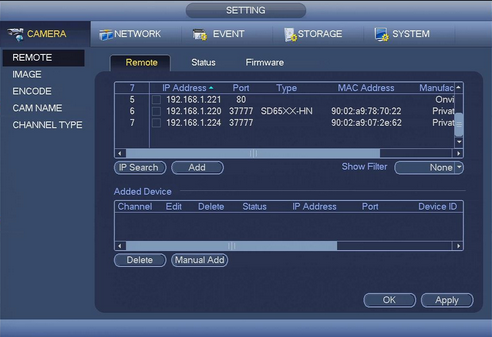
Remote option in Dahua NVR
Since you are about to add an out-range camera to the Dahua NVR, you must select the Manual Add option in the Added Device section to add ONVIF camera to Dahua NVR.
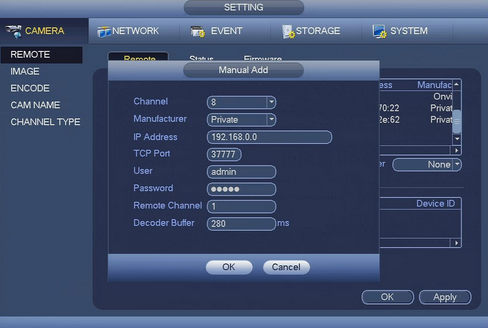
Manual Add option in Dahua
In the new window, it will ask you to add the information needed to add the ONVIF camera to the network.
In front of the Channel option, specify the channel for it.
In front of the Manufacturer option, select the Onvif option to add ONVIF camera to Dahua NVR.
In front of the IP Address option, enter the IP of the ONVIF camera.
Dahua ONVIF port: If there is a variable RTSP as well as HTTP PORT, enter it.
In front of the User and Password options, enter the login information for the said camera.
In the three options Auto, TCP, and UDP, it is recommended to use the Auto option.
Then, click OK to add ONVIF camera to Dahua NVR.
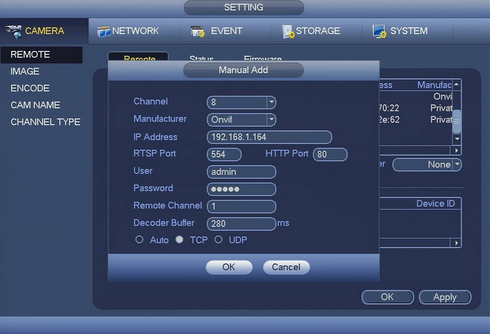
Add Onvif camera to Dahua NVR
If the settings are applied correctly, a green circle will appear next to your IP in the Added Device section, indicating that the camera is properly connected.
Dahua NVR not detecting cameras
If a red circle appears, it indicates that the settings have not been applied correctly and you should check for this problem.
If you are looking for an official Dahua partner, you can use the services of the CUCCTV store in the UK.
The official Dahua UK partner can offer you a variety of services. Using the services of the CUCCTV Store, you will be able to purchase a variety of the best surveillance cameras as well as accessories.












