How do you change the WiFi on Texecom alarm?
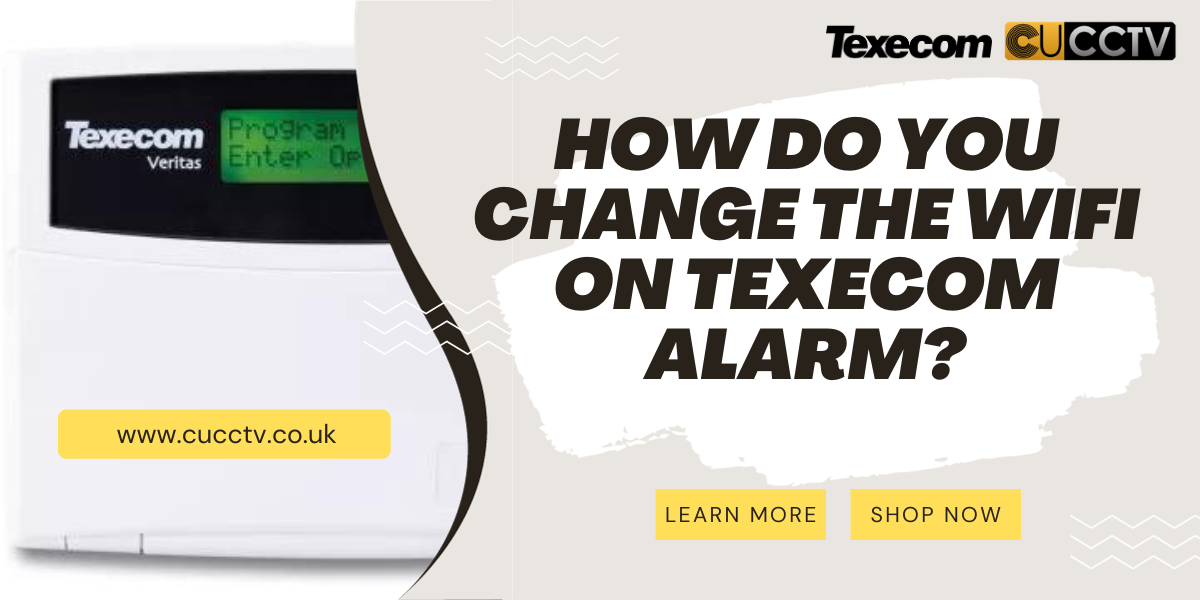
Since security condition is becoming one of the most essential things in our modern life, security devices and systems developed more than before. As burglars and intruders are increasing their abilities in unpermitted entrances, you must choose and install a trustworthy alarm system, Texecom alarm is one of the most popular and practical security systems in the UK market. Most devices work with a WiFi connection in this digital and modern world. So, the Texecom alarm system is similar; you will need WiFi connectivity for this alarm system. Besides using the WiFi connection for the Texecom alarm system, many users wonder how to change the WiFi on Texecom alarm system. In this article, we will tell you more about the different functionality of the Texecom UK alarm system and its WiFi connectivity or other vital options available for UK users.
Guideline to change the WiFi on Texecom alarm
 WiFi connection is one of the most practical and functional features available in the Texecom alarm system. This feature can improve different capabilities of this alarm system, such as remote management and enhanced monitoring processes.
WiFi connection is one of the most practical and functional features available in the Texecom alarm system. This feature can improve different capabilities of this alarm system, such as remote management and enhanced monitoring processes.
Since WiFi connections are important in monitoring and controlling the Texecom alarm system, you must be aware of all WiFi connections and techniques. Changing the WiFi connection is also one of this alarm system’s most practical and effective settings.
Don’t worry; making the Texecom alarm system’s WiFi Connection is not complicated. You have to update your WiFi network setting in the Texecom alarm. It can be an effortless procedure.
In the first step, you need to get access to the menu of your Texecom alarm system and enter the access code to activate the functionality of this alarm system. A keypad on the Texecome alarm system surface will enter the code.
Some Texecom alarm systems come with a control panel so that you can disarm the Texecom system quickly via this panel. A successful disarming process is important to access your alarm system setting.
The next step will be the navigation of the available network settings. Various configuration systems and options are available in the Texecom alarm system’s main menu. You have to go to the settings related to the network or WiFi option.
Choosing the demanded mode depends on the type of your chosen Texecom alarm system. Generally, the model of this alarm system is critical in the navigation process. Finally, you can navigate the network or WiFi settings on the Texecom alarm system. Also, you can read and run texecom alarm panel reset instructions.
Read more:
Some Texecom alarm systems come with a touchscreen, too, so you can quickly access your demanded network setting and change the WiFi on the Texecom alarm system.
Is it necessary to discount the current network to change the WiFi on Texecom alarm?
The short answer to the above question is yes. Disconnecting from the current WiFi is one of the most critical steps in changing the WiFi onTexecom alarm system. There is an available option to disconnect your Texecom alarm system from the current WiFi network.
You must find and choose the item, disconnect your Texecome alarm system from the current one, and connect it to the new one. You have to be quick in this step. After disconnecting your Texecom alarm system from the existing network, you must scan for the latest WiFi network.
It is an automatic process; your Texecom alarm system will scan for the new network option after getting disconnected from the current WiFi network. It only takes a few minutes to disconnect from the existing network and connect to the new WiFi.
If the automatic option doesn’t work correctly, you must check the available WiFi network list and choose your preferred one. After finding the public network, you have to select it. The new network is available on your device list.
You can choose your desired WiFi network. You can use the available keypad on the Texecom alarm system in this step. As we have said, the touch screen is also available on some Texecom alarm systems to navigate this WiFi network.
Don’t forget to highlight your demanded WiFI network and select it. You must confirm the desired new network. After choosing and securing your preferred network, you must enter the WiFi network password.
Some WiFi networks have the password, while others may have the security key. When entering the security key password, you must use the available keypad. In addition, a touch screen can be used to enter the safety code.
In the final process, you must observe everything and ensure you perform the required step correctly, accurately, and without any mistakes. After all these steps, your new connection will be successful.
How do we verify the new WiFi connection to change the WiFi on Texecom alarm?
 Besides all the steps mentioned above, you must verify the available WiFi connection too. This step relates to entering the password of your new WiFi network directly.
Besides all the steps mentioned above, you must verify the available WiFi connection too. This step relates to entering the password of your new WiFi network directly.
After entering the security key, your Texecom alarm system will connect to the new network. You only need to wait some minutes to change the WiFi on Texecom alarm system. This device will verify the new connection after entering the password.
If you have passed all the steps correctly, you will receive confirmation notifications that inform you about the success rate of your new WiFi connection establishment. Don’t forget to test the new WiFi connection too.
You need to perform a connection test to ensure your new WiFi connection is correct. You can test different aspects of your network like:
- Remote access possibility
- Mobile application usage
- Alarm system access point
- Web portal usage
Considering these items, you can verify your successful WiFi network connection. Receiving notifications about each updating process and other expected features is also possible.
As you have seen, changing the WiFi on Texecom alarm system is easy for many users, but you can get help from customer support, too. You will be able to perform this straightforward process.
Since it is essential to have an updated WiFi network, you must change the WiFi on Texecom over time. This feature also increases the functionality of your Texecom alarm system. We are here to tell you more about this guideline step by step in the further parts. Don’t panic. It can be an easy process to develop your property’s security level.
How to change the WiFi on Texecom alarm step by step?
 Based on the gathered information and recorded alarm system reports, most security devices work based on the WiFi connection. This item is also available on Texecom devices. You can easily rely on the new WiFi connection and change the WiFi on Texecom alarm to enjoy the updated security features.
Based on the gathered information and recorded alarm system reports, most security devices work based on the WiFi connection. This item is also available on Texecom devices. You can easily rely on the new WiFi connection and change the WiFi on Texecom alarm to enjoy the updated security features.
Enhance the remote access process and other essential capabilities with the help of the new WiFi network. We are ready to share a comprehensive guideline with you to change the WiFi on Texecom alarm system as soon as possible and effortlessly. Here are the most essential steps to perform:
- Go to the Texecom alarm system main menu
- Go to the network setting
- Disconnect the Texecom alarm system from the available WiFi network
- Search for the newly available WiFi connection
- Choose the demanded, functional, and new WiFi connection
- Enter the password of the new WiFi connection
- Confirm the correct connection of the new WiFi network
- Make sure all the things are right about the new WiFi connection
Each step shows the critical detail of the changing WiFi on Texecom alarm system process. We hope you can change your Texecom alarm system’s WiFi connection based on the step-by-step guidelines mentioned.
You must access the main menu of your alarm system in the first step, and the last stage will be observing your chosen new WiFi connection. Remember, you have to follow the available instructions to get the desired result as soon as possible based on your needs and expectations. Also, you can check why texecom smartcom not connecting to wifi.
Additionally, the manufacturer and support team can help you change the WiFi connection on your Texecom alarm system.
What is the troubleshooting process to change the WiFi on Texecom alarm system?
Although technology is the most practical thing in our lives, it can be unpleasant sometimes. For example, you may face some network and connection issues while you want to change the WiFi on Texecom alarm.
These connection issues can lead to other problems on your Texecom alarm system, but don’t worry; it is possible and easy for you to eliminate these connection troubles. You only need the proper troubleshooting process to eliminate any connection issues.
It can be a challenging process for end users, but all standard connection issues have a specific strategy and solution. Texecom WiFi connection is also the same. Check the items below for the most practical solution for connection issues on the Texecome WiFi network.
We know you are looking for a gentle and easy WiFi connection for your Texecome alarm system, but sometimes, connection trouble may destroy your plan, so you must search for the exact issue.
Entering any incorrect password can be a troublemaker for you. So you have to be careful in entering the security key. Based on the gathered information, entering the wrong security key and password is the first and most practical problem in Texecom WiFi connection.
You must be sure that you have entered the correct password. Therefore, pay enough attention to this step and be careful in using different letters, sizes of letters, types of numbers, and other specific available characters.
Doubledouble-check the password or safety code you entered before confirming the process. Passwords are always essential to consider in different technical approaches.
Check out the strength of your chosen network’s signal

Besides the wrong password and safety key, a weak network signal can cause different problems in the process and functionality of your Texecom network. There may be some problems in the available network, so this issue doesn’t let your alarm system work correctly.
If you locate the Texecom alarm system far from the WiFi router, you will get a weak signal and experience network problems. You must identify your Texecom alarm system near the WiFi router to solve this issue.
There are some devices to boost the WiFi network signal and its strength. You can also buy and install those practical and valuable devices. You must locate your Texecom alarm system in a particular place with a stable network connection.
After checking the availability and strength of your network, it is time to consider the compatibility. It means your Texecom alarm system may need a better connection with the new WiFi connection.
You must be sure about their compatibility based on the standard criteria. This issue can also lead to WiFi troubles. Having the best and most compatible connection between the Texecom alarm system and the new WiFi connection. There will be other issues related to connection troubles, such as:
- Interfering other available devices and systems
- Changing the power source of the alarm system
- Changing the power source of the router
- Providing the updated version of the device
- Being unaware of the correct connection process
Final thought
If you want to change the WiFi on Texecom alarm, you must consider all the mentioned steps and conditions. It can be a challenge for you to use and connect the new network to your Texecom alarm system, but it can be a good experience for you if you need to increase the security level of your property.
It can be helpful to consider all the available recommended things and guidelines to change the WiFi connection on your Texecom alarm system. Remember to check out the troubleshooting process and steps to get rid of any hard times with the WiFi connection of your Texecom alarm device.










